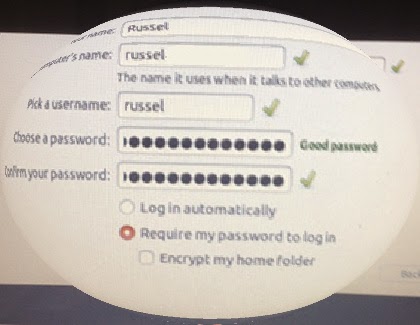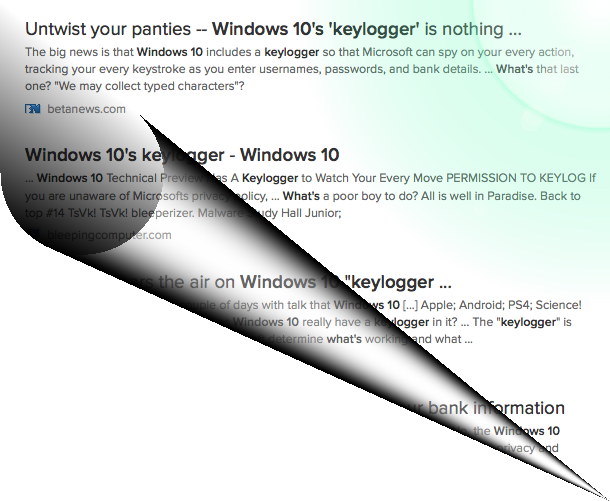In anticipation of iOS 8.1, which I wrote about yesterday, I thought I'd download and install Yosemite. This was because, by all accounts, many of the features (exciting, new were the key phrases as I recall) of iOS 8.1 would work most effectively with Yosemite. We shall see how this worked in reality.
I set about by transferring my data and other files from my older Macbook (which couldn't run Yosemite) to a slightly newer Macbook Pro, which could.
After about an hour over wi-fi (because I'd foolishly used my ethernet cable elsewhere and my Firewire cable wasn't working) I got all my stuff across and began the slow process of upgrading and updating programs and the OS from the App Store.
This took several hours, as I had many updates and upgrades pending, but eventually everything happened quite smoothly and Apple's latest operating system -- Yosemite -- was ready to install on my Macbook Pro.
This process, too, was extremely smooth and painless and, after a wait of about 20 minutes, everything moved into place and I could begin checking, tweaking and generally setting things up to the way I wanted.
Yes, personalization is the name of the game for me and I intend to spend some time on this generally satisfying exercise.
I even went into the General System Preferences and ensured that the "Handoff" option to work between the Macbook Pro and my iCloud devices was allowed.
Now, on to iOS 8.1. As was generally expected, the update was available first thing this morning and I eagerly downloaded and installed it on both my iDevices. Everything took a reasonably short time (chiefly because the download was just over 60MB) over the air and the installation was, as usual, flawless.
Sadly, I have been unable to get the Handoff feature to work as it was promised -- mainly because, I suspect, I cannot find the option to enable "Handoff" on my iOS devices in the General Settings page there.
The info-sheet provided at the beginning of the download and installation process did include a clause right at the very end to the effect that all features may not be available in all countries.
I wonder if this is one of them.
Perhaps, some more online research may help (including the security link to the Support page (HT1222) provided.)
All else in the update/upgrade to iOS 8.1 was as I expected.
I set about by transferring my data and other files from my older Macbook (which couldn't run Yosemite) to a slightly newer Macbook Pro, which could.
After about an hour over wi-fi (because I'd foolishly used my ethernet cable elsewhere and my Firewire cable wasn't working) I got all my stuff across and began the slow process of upgrading and updating programs and the OS from the App Store.
This took several hours, as I had many updates and upgrades pending, but eventually everything happened quite smoothly and Apple's latest operating system -- Yosemite -- was ready to install on my Macbook Pro.
This process, too, was extremely smooth and painless and, after a wait of about 20 minutes, everything moved into place and I could begin checking, tweaking and generally setting things up to the way I wanted.
Yes, personalization is the name of the game for me and I intend to spend some time on this generally satisfying exercise.
I even went into the General System Preferences and ensured that the "Handoff" option to work between the Macbook Pro and my iCloud devices was allowed.
Now, on to iOS 8.1. As was generally expected, the update was available first thing this morning and I eagerly downloaded and installed it on both my iDevices. Everything took a reasonably short time (chiefly because the download was just over 60MB) over the air and the installation was, as usual, flawless.
Sadly, I have been unable to get the Handoff feature to work as it was promised -- mainly because, I suspect, I cannot find the option to enable "Handoff" on my iOS devices in the General Settings page there.
The info-sheet provided at the beginning of the download and installation process did include a clause right at the very end to the effect that all features may not be available in all countries.
I wonder if this is one of them.
Perhaps, some more online research may help (including the security link to the Support page (HT1222) provided.)
All else in the update/upgrade to iOS 8.1 was as I expected.