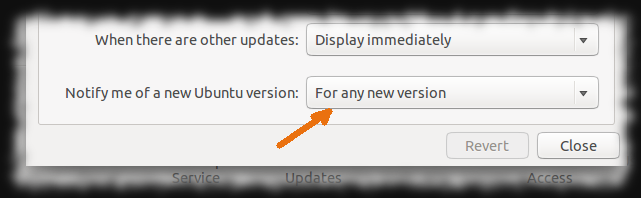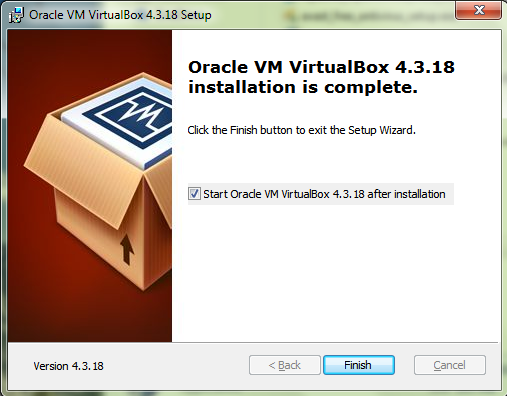The other day, while I was previewing a post of mine on Linked-In, my trusty Firefox (I've been using it since waaay back from version 1 onwards) suddenly hung up on me!
I wasn't worried too much because I knew that this was the first day of use after I'd migrated to Yosemite, and thus I'd been expecting teething troubles.
After waiting for about two minutes with Firefox open and still trying to solve its own problem, I got the "Unresponsive script" warning you see in the screenshot. As this wasn't the first time I'd encountered such a warning from a browser, I took the normal steps to find out what was causing it on Firefox.
I first cleared my cache (Tools > Options > Advanced > Network > Cached Web Content: "Clear Now"), which wasn't much anyway, as I always run any browser in Private mode, thus minimizing any security risk. I then went to Tools > Options > Privacy > Cookies: "Show Cookies" to see if there were any culprits lurking there. Nothing. I next started Firefox in "Safe Mode" to see if one of my (few) extensions (Firefox/Tools > Add-ons > Extensions) were contributing to the "hang." Again, nothing.
I finally gave up and decided to go in for the "Reset Firefox" feature, which does fix many issues by restoring Firefox to its default state. It doesn't affect essential information, although it does "...cause you to lose any Extensions, Open websites, and some Preferences.", to quote the Mozilla Support page, where detailed steps are given to reset Firefox. More information can also be viewed here.
After Firefox had finished doing its stuff, it popped up a window, giving me brief information about what it imported. I clicked "Finish" and headed on to my Yosemite Desktop to see what was what.
It had imported stuff into an "Old Firefox Data" folder (just on 40MB; I mentioned I had nothing much any way!) which, on inspection showed me the scripts, extensions, etc., that I had been using -- all neatly categorized.
From there it was a simple one-by-one enabling/disabling process for me to finally discover it was a script named "NoScript" which was causing the 'hang.' Anyway, three add-ons
(including the offending NoScript) allowed me to work the way I wanted, so I let these be.
I still encounter the occasional 'hang' while previewing my Linked-In posts, so I do not do this now. I read through them as carefully as I can in the edit screen (which, for some reason, doesn't generate the offending script) and publish them directly from there. Compromises, compromises!
Meanwhile, Firefox have also since released a further minor update (33.0.2), which hasn't yet helped to solve the issue.
While I use Firefox extensively (old habits die hard!), I still use Safari as my main browser, until either Mozilla or Linked-In or, indeed, Apple and Yosemite (the hang never happened on earlier OSes) rectify this 'hanging' issue. Also, it is interesting to see how the browsers compare. More on this, perhaps, in another post...
I wasn't worried too much because I knew that this was the first day of use after I'd migrated to Yosemite, and thus I'd been expecting teething troubles.
After waiting for about two minutes with Firefox open and still trying to solve its own problem, I got the "Unresponsive script" warning you see in the screenshot. As this wasn't the first time I'd encountered such a warning from a browser, I took the normal steps to find out what was causing it on Firefox.
I first cleared my cache (Tools > Options > Advanced > Network > Cached Web Content: "Clear Now"), which wasn't much anyway, as I always run any browser in Private mode, thus minimizing any security risk. I then went to Tools > Options > Privacy > Cookies: "Show Cookies" to see if there were any culprits lurking there. Nothing. I next started Firefox in "Safe Mode" to see if one of my (few) extensions (Firefox/Tools > Add-ons > Extensions) were contributing to the "hang." Again, nothing.
I finally gave up and decided to go in for the "Reset Firefox" feature, which does fix many issues by restoring Firefox to its default state. It doesn't affect essential information, although it does "...cause you to lose any Extensions, Open websites, and some Preferences.", to quote the Mozilla Support page, where detailed steps are given to reset Firefox. More information can also be viewed here.
After Firefox had finished doing its stuff, it popped up a window, giving me brief information about what it imported. I clicked "Finish" and headed on to my Yosemite Desktop to see what was what.
It had imported stuff into an "Old Firefox Data" folder (just on 40MB; I mentioned I had nothing much any way!) which, on inspection showed me the scripts, extensions, etc., that I had been using -- all neatly categorized.
I still encounter the occasional 'hang' while previewing my Linked-In posts, so I do not do this now. I read through them as carefully as I can in the edit screen (which, for some reason, doesn't generate the offending script) and publish them directly from there. Compromises, compromises!
Meanwhile, Firefox have also since released a further minor update (33.0.2), which hasn't yet helped to solve the issue.
While I use Firefox extensively (old habits die hard!), I still use Safari as my main browser, until either Mozilla or Linked-In or, indeed, Apple and Yosemite (the hang never happened on earlier OSes) rectify this 'hanging' issue. Also, it is interesting to see how the browsers compare. More on this, perhaps, in another post...