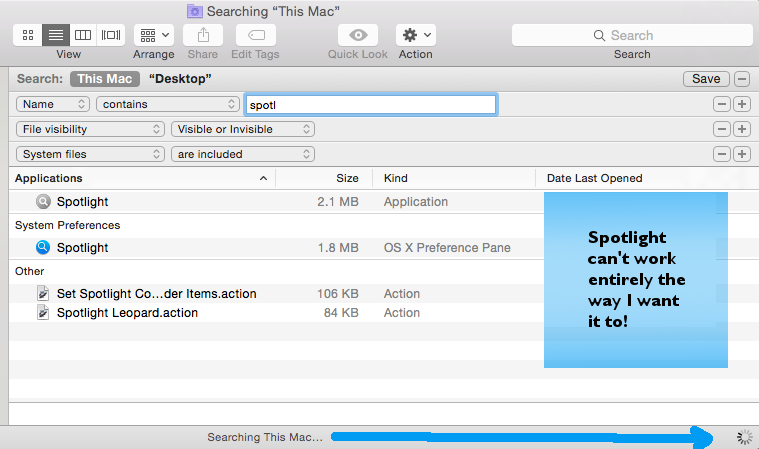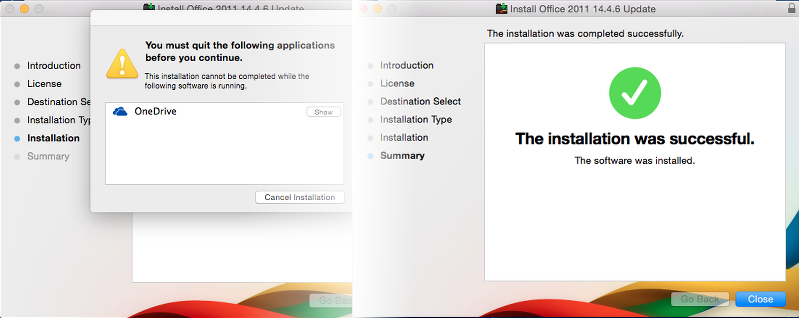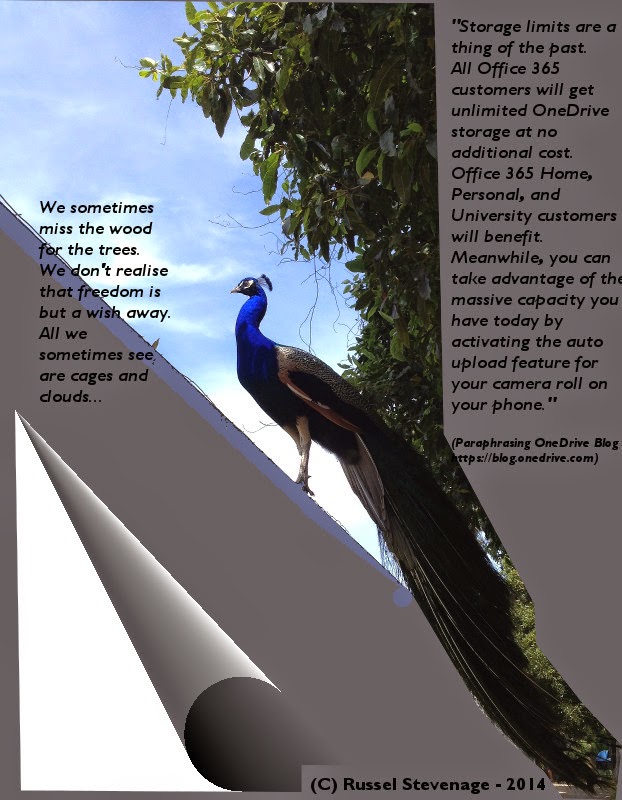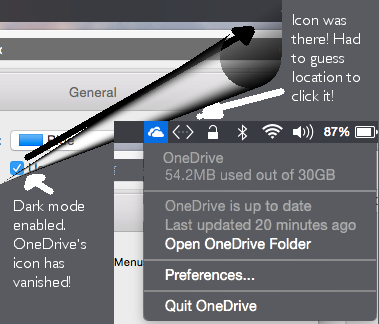The other day I noticed that I was not getting a hundred per cent 'find' results from Spotlight on my Mac running Yosemite. As I had always had no issues with Spotlight in the past, I assumed a simple reindex would take care of things. However, the reindex command in Terminal which always worked for me before, took an exceptionally short time to complete. Intrigued, I followed the 'drag hard disk to the Privacy tab' and then after a bit 'remove hard disk from the Privacy tab' advocated by Apple Tutorials.
Sadly this too didn't appear to work.
I decided to head on over to Apple's excellent Support pages to see if others too had a reindexing issue with Spotlight on Yosemite. It turns out there were several, but one post here was nearest to my case, so I read through this with interest.
The user was obviously furious as he'd just paid a hefty sum to upgrade his systems to Yosemite and Spotlight didn't work quite the way he was used to. A sample quote would be: "After 'downgrading' from Maverick to Yosemite Sam, I am TOTALLY unable to reindex with Spotlight. I have tried all recommendations from Terminal to doing the HD shuffle with Spotlight. I have never been able to get the progress bar to finish." You can read the rest of his post in the discussion link above.
What surprised me was one particular response from a level 10 Support Forum user named 'Kappy' who had always appeared to me to offer excellent advice (and seeing the name was one of the reasons I read the post in the first place.) Kappy advocated that the user "Visit The XLab FAQs and read the FAQ on solving Spotlight problems. This problem is one on your computer. It is not Apple's fault or the upgrades fault. Having tested this on three of my own computers where everything is working as expected. So, if you need slap someone silly for this start with the user," ends Kappy with a smiley icon. I don't know if the smiley took away what I thought was quite a rude response -- not quite what I'd expected from Kappy.
However, I followed the link given by Kappy, to see if it would help in my case. The XLab faqs indicate that by default, Spotlight indexes and searches a limited number of folders, specifically those listed in the AppleCare® Knowledge Base document "Mac OS X 10.4: Where does Spotlight search?" "Furthermore," claim XLab, "Spotlight will neither index nor search Hidden files, Invisible files, etc., under Mac OS X 10.4." Though "...System-related files or folders ... are indexed and can be searched under Mac OS X 10.5 and later." Nice to know, thought I and followed the link given by XLab. This page includes the following statements: "By default, Spotlight will index and search in the following locations:
All Home folders (local and network-based, as well as FileVault and non-FileVault). This includes:
The Documents, Movies, Music, and Pictures folders
The Trash of all users and each mounted volume.
~/Library/Metadata/
~/Library/Caches/Metadata/
~/Library/Mail/
~/Library/Caches/com.apple.AddressBook/Metadata/
~/Library/PreferencePanes/
Spotlight also searches these non-Home folder locations by default:
/Library/PreferencePanes/
/System/Library/PreferencePanes/
/Applications
Can Spotlight search anywhere else? Of course! Any new folder you create in your Home automatically gets indexed so that it's searchable. If you connect an external storage device, such as a USB or FireWire hard drive, Spotlight will index the stuff on it, too."
Now I was confused. If Spotlight were able to search all of the above, why were my searches incomplete?
I went on back to the XLab page which also told me that "Spotlight saves all its index-related files in the .Spotlight-V100 directory at the root level of a volume it has indexed." I remember reading somewhere that, in case of a corrupted Spotlight index, deleting this directory would force Spotlight into a reindex. Accordingly, I tried to find this directory, using the Finder, as you'll see in the screenshot. After about an hour, I gave up. Nothing that I wanted showed up, probably because "Spotlight will neither index nor search Hidden files, Invisible files, etc."
Ah well... I decided to try Apple's Support page one last time, following all instructions to the letter.
" From the Apple () menu, choose System Preferences.
Click Spotlight.
Click the Privacy tab.
Drag a folder or an entire volume (your hard drive) to the list.
If prompted for confirmation, click OK.
Remove the item or volume you just added to the list by clicking it and then clicking the minus ("-") button.
Close Spotlight preferences.
Spotlight will re-index the contents of the folder or volume."
It didn't work.
Sadly this too didn't appear to work.
I decided to head on over to Apple's excellent Support pages to see if others too had a reindexing issue with Spotlight on Yosemite. It turns out there were several, but one post here was nearest to my case, so I read through this with interest.
The user was obviously furious as he'd just paid a hefty sum to upgrade his systems to Yosemite and Spotlight didn't work quite the way he was used to. A sample quote would be: "After 'downgrading' from Maverick to Yosemite Sam, I am TOTALLY unable to reindex with Spotlight. I have tried all recommendations from Terminal to doing the HD shuffle with Spotlight. I have never been able to get the progress bar to finish." You can read the rest of his post in the discussion link above.
What surprised me was one particular response from a level 10 Support Forum user named 'Kappy' who had always appeared to me to offer excellent advice (and seeing the name was one of the reasons I read the post in the first place.) Kappy advocated that the user "Visit The XLab FAQs and read the FAQ on solving Spotlight problems. This problem is one on your computer. It is not Apple's fault or the upgrades fault. Having tested this on three of my own computers where everything is working as expected. So, if you need slap someone silly for this start with the user," ends Kappy with a smiley icon. I don't know if the smiley took away what I thought was quite a rude response -- not quite what I'd expected from Kappy.
However, I followed the link given by Kappy, to see if it would help in my case. The XLab faqs indicate that by default, Spotlight indexes and searches a limited number of folders, specifically those listed in the AppleCare® Knowledge Base document "Mac OS X 10.4: Where does Spotlight search?" "Furthermore," claim XLab, "Spotlight will neither index nor search Hidden files, Invisible files, etc., under Mac OS X 10.4." Though "...System-related files or folders ... are indexed and can be searched under Mac OS X 10.5 and later." Nice to know, thought I and followed the link given by XLab. This page includes the following statements: "By default, Spotlight will index and search in the following locations:
All Home folders (local and network-based, as well as FileVault and non-FileVault). This includes:
The Documents, Movies, Music, and Pictures folders
The Trash of all users and each mounted volume.
~/Library/Metadata/
~/Library/Caches/Metadata/
~/Library/Mail/
~/Library/Caches/com.apple.AddressBook/Metadata/
~/Library/PreferencePanes/
Spotlight also searches these non-Home folder locations by default:
/Library/PreferencePanes/
/System/Library/PreferencePanes/
/Applications
Can Spotlight search anywhere else? Of course! Any new folder you create in your Home automatically gets indexed so that it's searchable. If you connect an external storage device, such as a USB or FireWire hard drive, Spotlight will index the stuff on it, too."
Now I was confused. If Spotlight were able to search all of the above, why were my searches incomplete?
I went on back to the XLab page which also told me that "Spotlight saves all its index-related files in the .Spotlight-V100 directory at the root level of a volume it has indexed." I remember reading somewhere that, in case of a corrupted Spotlight index, deleting this directory would force Spotlight into a reindex. Accordingly, I tried to find this directory, using the Finder, as you'll see in the screenshot. After about an hour, I gave up. Nothing that I wanted showed up, probably because "Spotlight will neither index nor search Hidden files, Invisible files, etc."
Ah well... I decided to try Apple's Support page one last time, following all instructions to the letter.
" From the Apple () menu, choose System Preferences.
Click Spotlight.
Click the Privacy tab.
Drag a folder or an entire volume (your hard drive) to the list.
If prompted for confirmation, click OK.
Remove the item or volume you just added to the list by clicking it and then clicking the minus ("-") button.
Close Spotlight preferences.
Spotlight will re-index the contents of the folder or volume."
It didn't work.